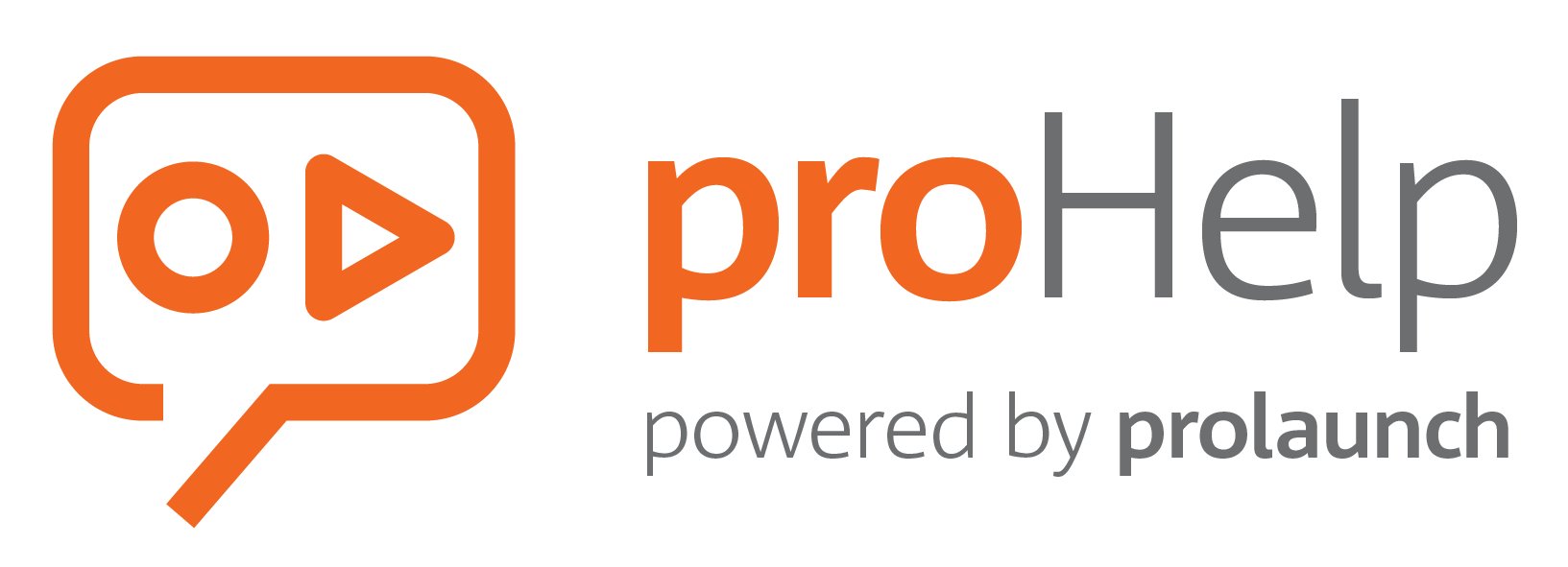proHelp is a light-weight Cloud solution designed to make Canvas LMS help documents more accessible by adding extra help markers throughout the LMS interface where help is most needed.
By default, most pages in Canvas LMS have only a single help button located on the left sidebar, whereby finding a relevant help document may take six or seven clicks through a labyrinth of options. This is not only time-consuming, but can create distractions and frustration leading to an aversion to using the help system.
proHelp comes to the rescue by streamlining the process.
Intelligent Interface
Once installed, proHelp markers appear on most Canvas pages in precise and unobtrusive locations. When a marker is clicked, a pop-up box appears that contains a question, or questions, that provide direct links to answers in the relevant Canvas help pages.
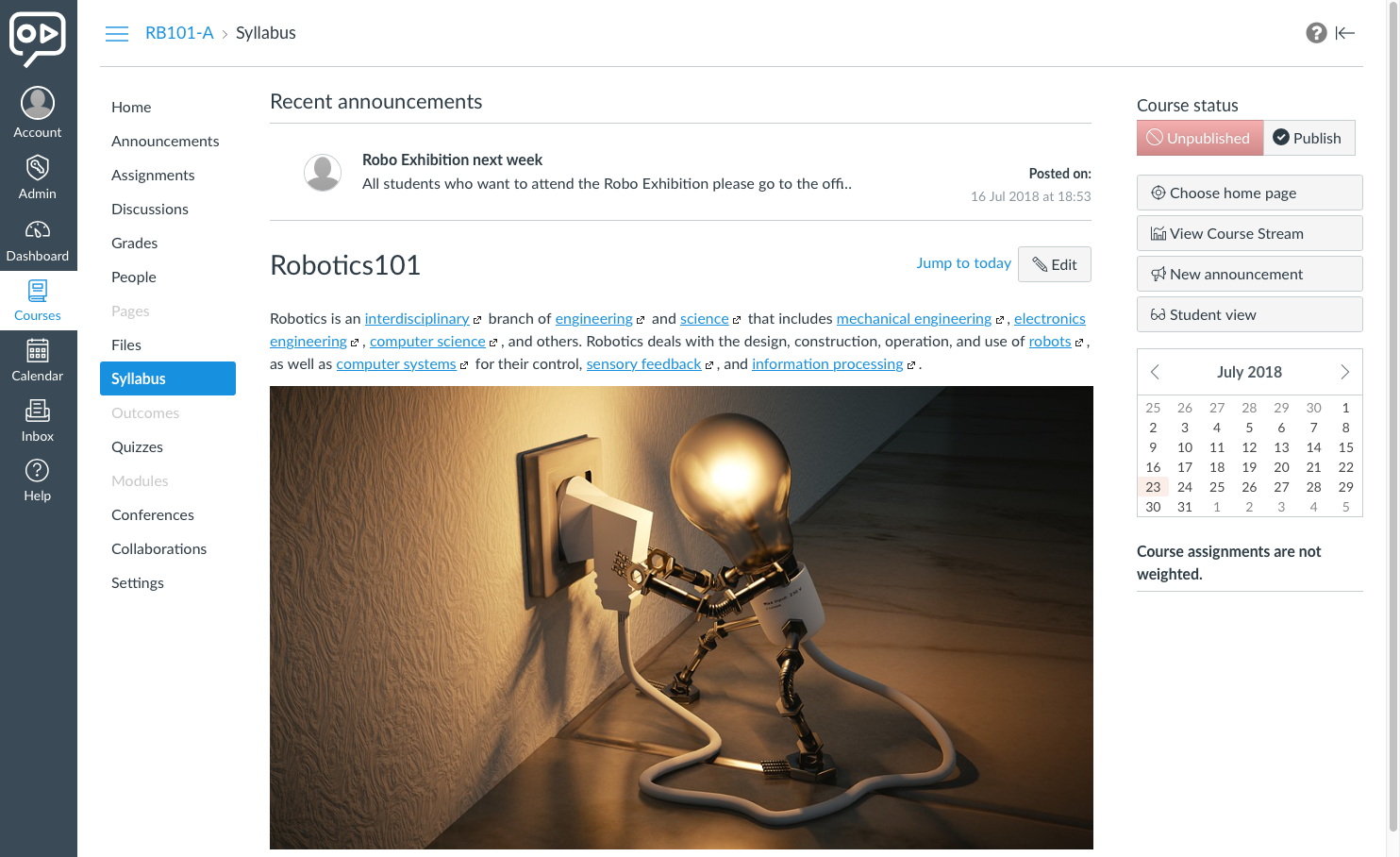
These help “shortcuts” improve the efficient use of the LMS among educators and students, promoting self-sufficiency and reinforcing best practices.
Behind the scenes, proHelp systematically collects and collates data from LMS documentation, while the proHelp algorithm determines which help pages have been most accessed or changed. The top results are ranked, assigned to help markers, and matched with corresponding location in the Canvas interface so users can find help where it is most needed.
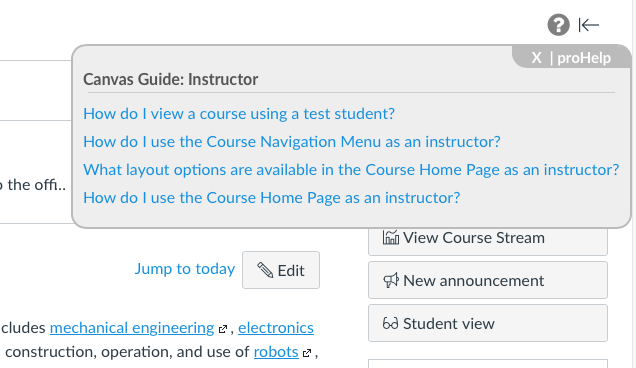
proHelp Basic
For Canvas LMS
Help Markers For
Teachers
Limited Upgrades
No Customizations
Free For All Teachers
proHelp Enterprise
For Canvas LMS
Help Markers For
Teachers, Students, Admins
Regular Upgrades / SLA
Student Progress Data
proHelp now offers teachers easy access to Student Progress Data. This is helpful for large classes when tracking student progress.
On the Modules page, you will see a new button next to the View Progress button Show Student Progress as below:

Clicking on this button will start the process of gathering first student enrolment information and then module data for each student enrolment.
Once completed, the Student Progress will be shown in the module title as a %. (Note that Canvas classifies each module without any requirements set as completed for all students.)
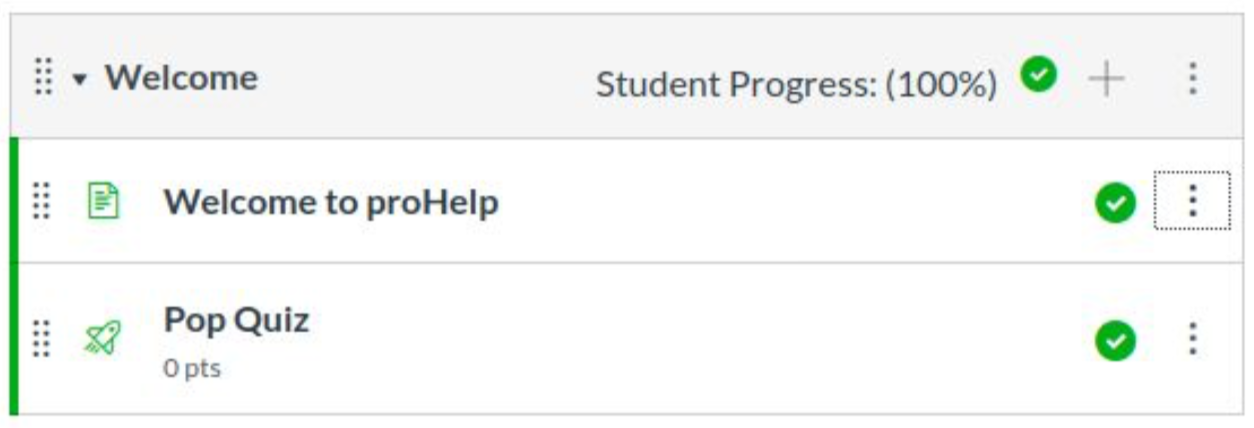
For proHelp Basic (free) users, the Student Progress is limited to 15 Students and 50 Modules.
proHelp Enterprise users have the Module limit set to the maximum of 100 and the default Student limit of 250, with the option to customise this Student limit to any value.
Our Enterprise users also have access to the Student Progress Data, by going to the Progress page (via View Progress button) and selecting the new button – Download Progress Data.
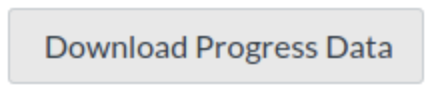
Once ready, the data will be available to the teacher in a CSV format. The data can then be filtered as required.
The progress data is pulled from various fields within the Canvas API as described below:
student_id student_name student_login_id student_profile_url student_grades_url module_id module_name module_status completed_date completed_time
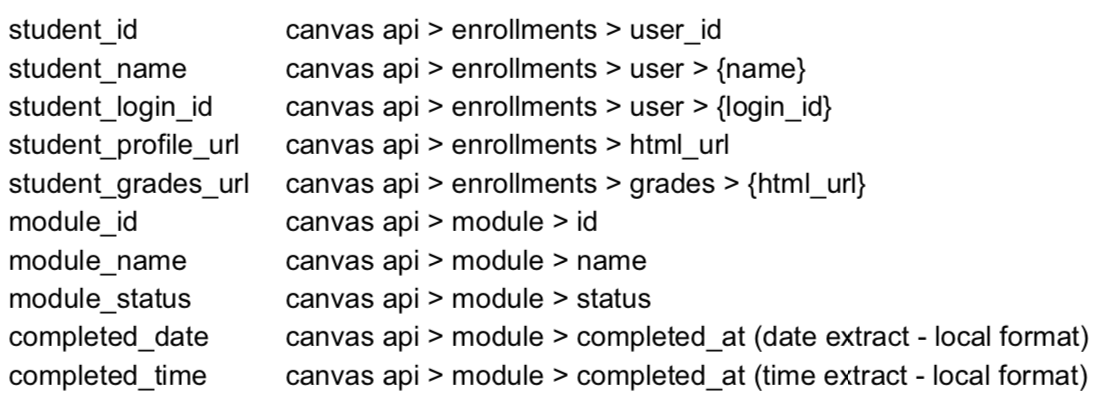
More details on the data origin can be found here:
https://canvas.instructure.com/doc/api/enrollments.html https://canvas.instructure.com/doc/api/modules.html
Note the data is limited to Modules and not individual Module Items.
Student Progress Data v0.1 (v9.13 beta)